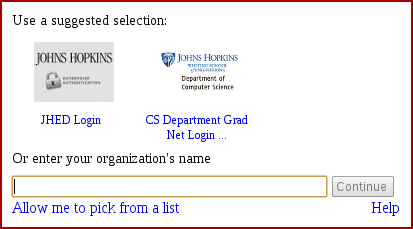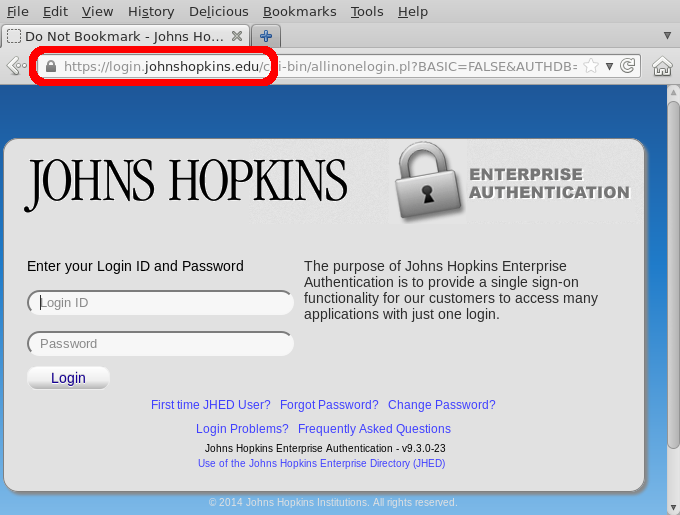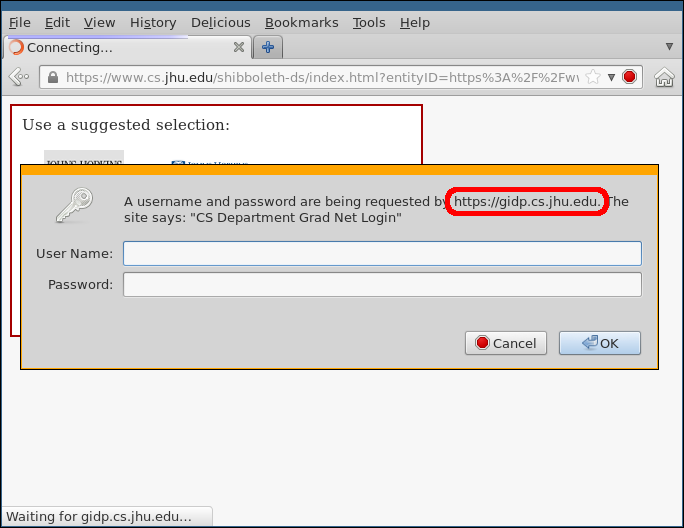Shibboleth
Some Computer Science Department websites use software called Shibboleth to manage their login information. Shibboleth allows these websites to use either JHED IDs or CS Grad Net accounts for logins (without the website ever having to know your passwords).
This page is about how to log in to a site that uses Shibboleth. To learn how to set up a website that uses Shibboleth yourself, please visit Using Shibboleth.
If a website supports both JHED and CS logins, when you go to log in, you will see a page that looks something like this:
Clicking on the left image will allow you to use your JHED ID to log in. Clicking on the right image will allow you to use your CS Grad Net account to log in. Typing into the text entry field doesn't do much, since only JHED and CS accounts are supported.
If you have a JHED ID, we recommend that you always use JHED to log in, even if you also have a CS account. The CS account login is primarily for people who need access to our systems but do not have JHED IDs.
JHED Logins
If you use a JHED login, make sure you're on the right site! The page should look roughly like the following screenshot:
Make sure that you're on https://login.johnshopkins.edu.
After you log in you'll return to the original website.
CS Grad Net Logins
If you use a CS Grad Net login, make sure you're on the right site! You should get something roughly like the following screenshot:
Make sure the password is being requested by https://gidp.cs.jhu.edu.
Please note that because of the way in which CS Grad Net logins are handled, your web browser will remember your username and password until you close it, so if you need to log into a different site with your CS account, you (or whoever is using your computer) will not have to put in your password a second time unless you have closed and restarted your browser. When you're done with a site, the only way to really log out is to close your browser, especially if you're on a shared computer like the ones in the labs.
Logging Out
Logging out of a site that uses Shibboleth can unfortunately be difficult or even impossible in some cases. The best way to ensure that you're logged out is to clear your browser's cookies and then close your browser. This is especially important if you're on a computer that someone else will use after you're done.
The brief explanation for the complication is that there are three levels of "being logged in" that are going on.
First, there is the JHED or CS login server that accepted your password. That server will remember you for a short time (thirty minutes or so for JHED, but the CS server will effectively remember you forever), so you don't have to retype your password if you log in to two sites in short succession.
Second, there is the web server that holds the website you're logging in to. (Most CS department materials are on the web server www.cs.jhu.edu.) That web server will remember your login for a longer period of time (typically around 8 hours).
Third, there are the exact webpages you're accessing. They might be a wiki, course information, or someone's home page. Those webpages might also keep track of your login, and there's no telling how long they'll remember your login.
If a particular page has a logout feature, it will tell the web server it's on, which will tell the login server that accepted your password, and they will all forget your login (except for the CS login server, which will automatically log you back in if you haven't closed and reopened your browser in the meantime). If, however, you were logged in to a different web server or just a different set of pages on the same web server, those might or might not get the message about you being logged out; whether they do or not depends on many factors that we can't predict ahead of time.
Because of these complications, it's common for sites that use Shibboleth to simply disable logouts. Again, if you really need to log out of a site that uses Shibboleth, clear your cookies and then close your browser.